- Become a Member
- Locations
- Contact Us
- Search Our Site
- Routing #303085829
An improved user experience for online and mobile banking with TFCU.
The new Home Branch offers a more intuitive user experience with customizable options, as well as provides streamlined access to accounts. Members are able to organize their dashboard, view accounts in the order they prefer, add custom tags to purchases to easily search and find them, view payoff information for loans and more. Additionally, members can now switch between multiple user profiles on the mobile app without logging out, meaning they can easily access the accounts of family members within the same user experience.
The new Home Branch also offers increased security for online and mobile users with 2-step verification to ensure member information is safer than ever.
Because of new security features, current Home Branch users are required to re-enroll and authenticate their accounts within the new platform. Mobile users also need to download the newly redesigned mobile app by searching “Tinker FCU” in the App Store or Google Play. Look for the icon of a blue TFCU logo on a white background.
Some account information and transaction history will have carried over to the new Home Branch online and mobile banking platform automatically. Bill Pay users should review their payee information when they log in for the first time. For more information about Bill Pay, see below.
Troubleshooting
If you are unable to access the new Home Branch log in page, we recommend clearing your cookies and browser history then refreshing the page. The new link should populate.
To add the Home Branch Mobile app to your Apple or Android device, go to the App Store or Google Play and search “Tinker FCU” to download the app. Look for the icon with the blue TFCU logo on a white background.
Troubleshooting
If you are unable to download the new Home Branch mobile banking app on your mobile device, we recommend uninstalling the old app (white TFCU logo on a blue background) before installing the new app (blue TFCU logo on a white background).

To access your account for the first time from the new platform, be sure to click the “Enroll now” link and have the following information on hand.
Primary account holder’s Social Security number
This information will only be required the first time you enroll in the new Home Branch and is used to verify your identity.
Primary account holder’s member ID number
Also known as your member number, or member ID, this number is found on your membership identification card or at the top of your monthly statement.
Email address
Enter the email address you would like to use within Home Branch. This will be the email address for all communication from Home Branch.
Phone number
This number must match the phone number TFCU has on record for your account. We recommend providing your mobile phone number, since this number will be used to complete two-factor authentication.
Step 1:
Visit the App Store or Google Play and search “Tinker FCU” to download the new app. If you are accessing Home Branch from TinkerFCU.org, click “LOGIN.”
Step 2:
At the bottom of the Home Branch sign in page, select “First time here? Enroll now.”
Step 3:
Enter your Social Security number, member ID number, as well as the email and mobile phone number associated with your account.
Step 4:
Protect your account with 2-step verification. For added security, the new Home Branch will send a secure verification code that you can use to unlock your account. You can choose to receive this verification code by phone call, text or through the Twilio Authy app. Read the user agreement and select accept to continue the enrollment process.
Step 5:
Create your credentials. The final step of enrollment is to create the username and password for your account. If you are using a mobile device, you will also be asked to create a four-digit passcode for your device. You should now be enrolled and logged in to your Home Branch account.
Tips and best practices: Usernames must be between 8 and 15 characters in length, must begin with a letter and cannot contain special characters. For security reasons, members should not use their account number in their username. Passwords must be within 10 and 20 characters long and will be required to include an upper and lower case letter, at least one numeral and at least one special character.

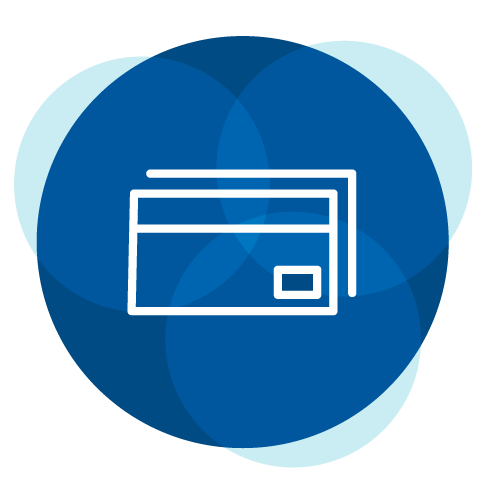
Update to credit card payment transfers.
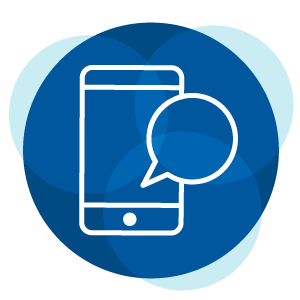
Instructions for enrolling in new Home Branch.
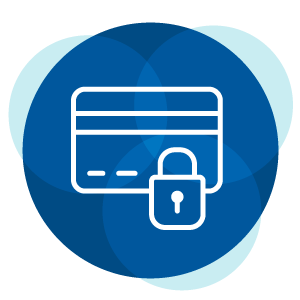
Let us know about your international travel dates.
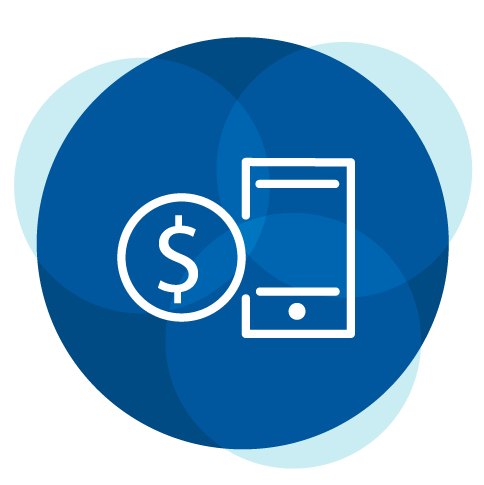
New and improved Money Manager coming.

Watch videos on the different things you can do within the new Home Branch.
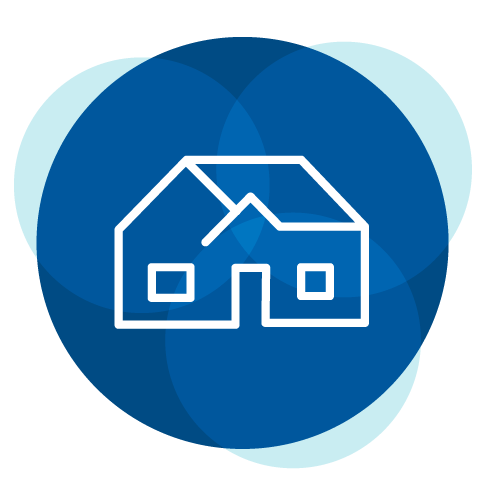
Update to mortgage payment transfers.
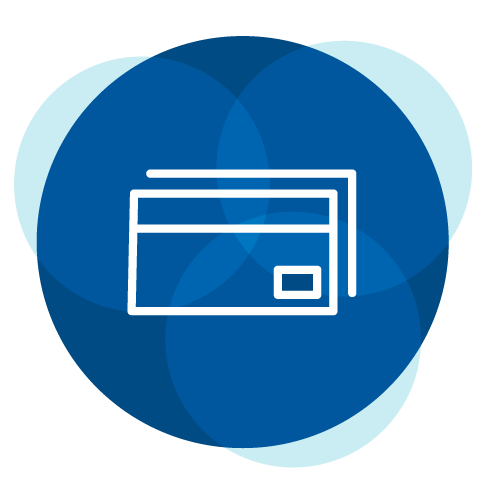
Update to credit card payment transfers.
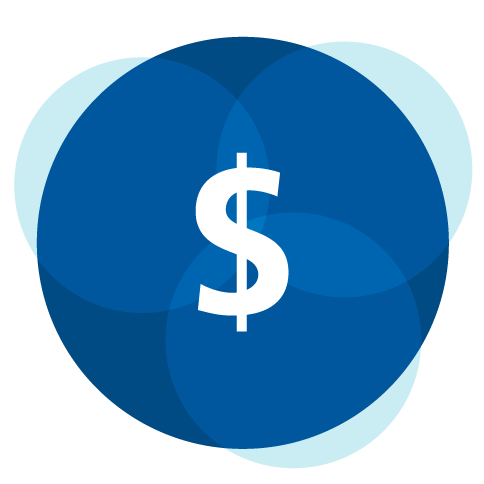
Zelle® is coming soon To TFCU’s Home Branch mobile banking app.
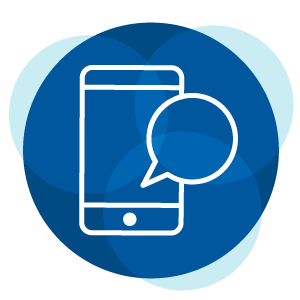
Instructions for enrolling in new Home Branch.
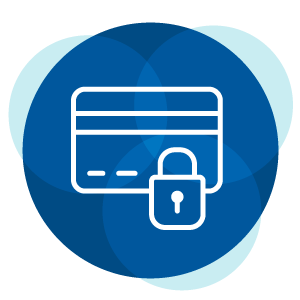
Let us know about your international travel dates.
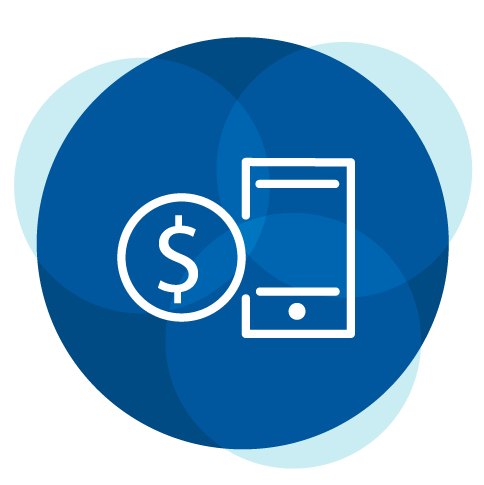
New and improved Money Manager coming.

Watch videos on the different things you can do within the new Home Branch.
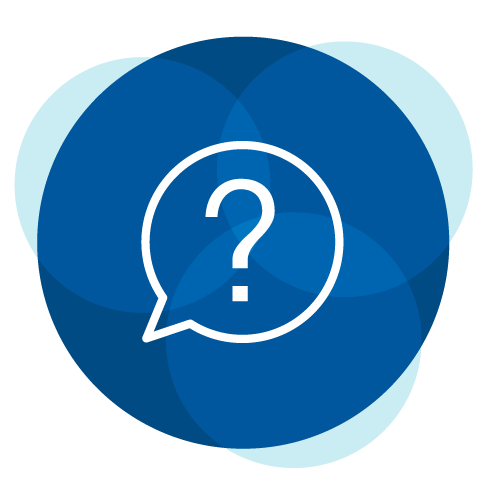
Find answers to questions about the new Home Branch.